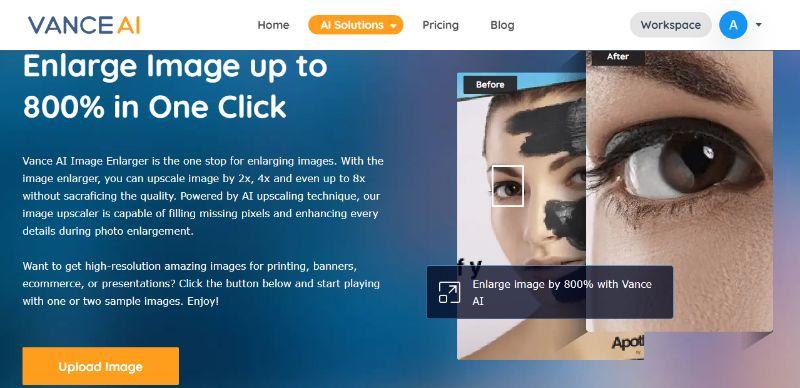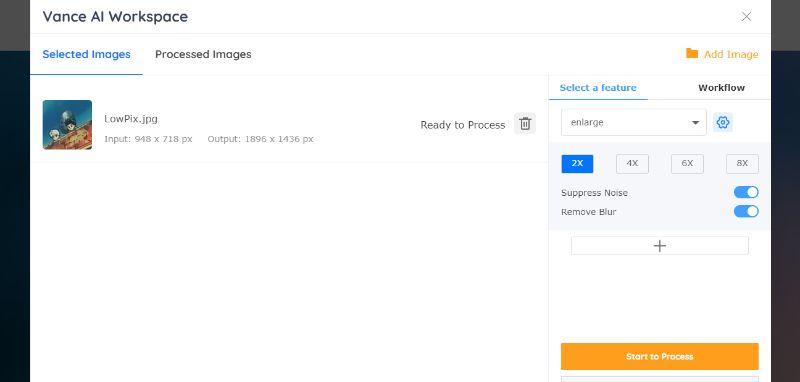How to Depixelate an Image Without Photoshop?
Why are your Pictures Pixelated?
While a pixelated image can have its own unique uses, such as obscuring someone’s privacy or for artistic expressions, they are also unneeded in many instances. Similar to the idea that each drop makes an ocean, an image consists of millions of small pixels that bind together to make an image. They look great when zoomed out, but when you stretch an image’s resolutions more than they should be, the pixels get dragged along and contain white overalls.
Also read: How to Unblur an Image - 5 Best Ways.

While you can still discern objects from this image, if you were to zoom in further, you would not be able to tell what the image is like. This is what pixelation does to images.
How to Depixelate an Image without Photoshop?
Method 1: Depixelate Image Online for Free with VanceAI Image Upscaler
VanceAI is a fresh new online application that provides image enhancer solutions for various requirements, including the one to depixelate image, which is done by the AI Image Upscaler. VanceAI offers AI-based technology as well as features such as batch processing and workflow management that is not found in most online tools. If you want fast results with really good quality as well, consider VanceAI tools.
VanceAI Image Upscaler has been launched on Product Hunt. To help it get featured and have greater influence, click here to upvote this image enlarger now
1. Use the link to access the website and click on Upload Image to get started.
2. Click on the plus sign to upload an image, use the Continue button, and then select Start to Process on the right-hand side after loading.
3. You will see the comparison images after a short while. Use the Download Image to save the image from this AI image enlarger.

Also read: Top 5 Tools to Depixelate Image Online
Method 2: Depixelate Image for Free with GIMP
GIMP is another tool to depixelate image and much more. It is known for its cross-platform compatibility and for its being an open-source application. It is a sophisticated tool that can perform image manipulation, enhancement, provide graphical elements, and more. Not to mention that it has third-party plugin support a user can utilize for extra features.
How to Depixelate an Image in GIMP?
1. You can first launch the software and open the image. Once you have the image there, navigate to the Filters tab on top and select Blur. Finally, select the Gaussian Blur.
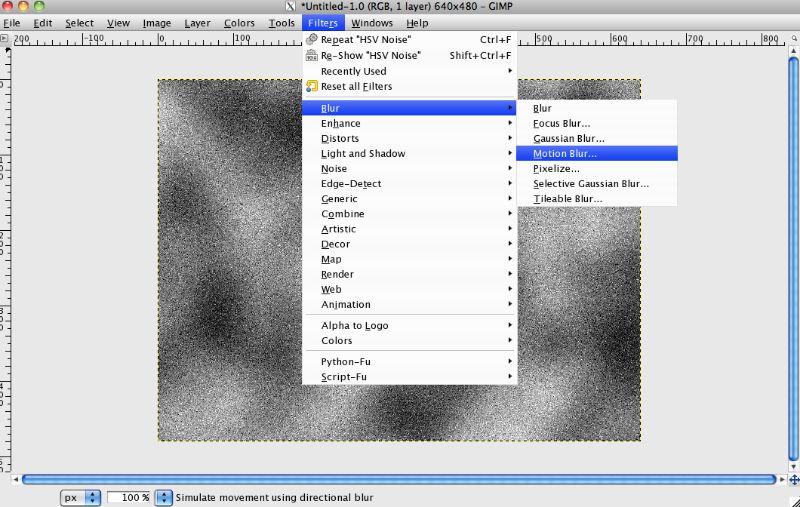
2. Simply drag the box on the image in a way that contains the entire image in the frame.
3. Now just click on OK in order to apply the effect to the entire image. This blur fills in the gaps in images with replications of the image color.
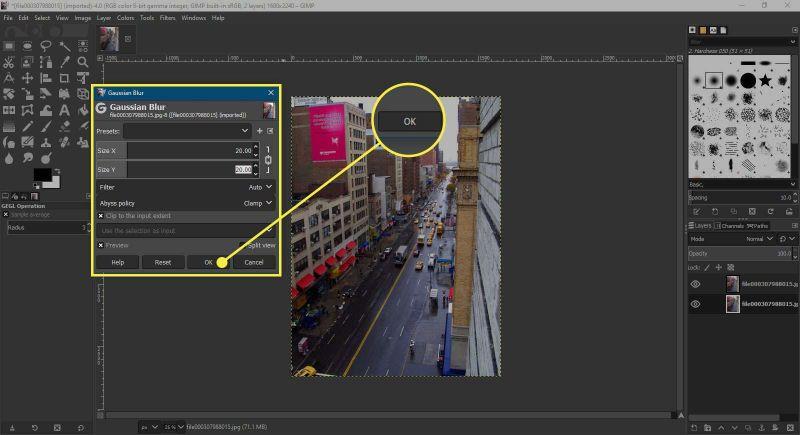
Also read: Top 5 AI Image Upscalers for eCommerce.
How to Depixelate an Image in Photoshop?
The following are the steps to depixelate an image using the popular Photoshop software. Photoshop is a premium software application if you want to do anything related to images, including the task to unpixelate image. Naturally, with such a heavy application, you can also expect it to be particularly confusing to use, which is why a guide like this is made to ensure that depixelating images is as easy as possible for you. Luckily, there are multiple ways with which you can depixelate image using Photoshop software. Watch the video below to have a quick review.
1. Let’s see one of the quickest ways to depixelate image in the application. For that, first, launch the Photoshop application and open the image on the editor. Go to Images and then Image Size.
![]()
2. Now go to Filter and from the drop-down menu, select Noise. The Noise section has multiple features you can use to depixelate image. Use Noise Reduction.
![]()
3. Other than that, you can also use the Despeckle option in the same menu as Noise Reduction to depixelate image. Finally, save the file to your device.
Photoshop is available with a free trial at their official website. If you don’t prefer Photoshop, you can look into the following tools which are equally good if you want to depixelate image online.
Conclusion
We saw a few ways on how to unpixelate a picture with and without Photoshop. With so many image processing applications having access to newer technologies, there is no shortage of possibilities. As seen from VanceAI Image Upscaler, you can get an image of high quality in a matter of a few clicks with a bunch of other features to go along with it. Meanwhile, Photoshop and GIMP also remain great options if you prefer software applications. You can unpixelate photos without worry when using any of these applications and use the images in any kind of design that you want immediately. Also read: How to Enlarge an Old Photo and Colorize it Without Photoshop.
For more ways to get sharp and high quality results, VanceAI JPEG Artifact Remover is highly recommended.
FAQs
1. What is pixelation?
As mentioned before, pixelation is something that happens to images that are dragged out more than their original resolutions. A picture is made up of several miniscule pixels and they each have their color depth and quality. We often need bigger images and so we increase their size not knowing of the quality loss that will occur. Applications such as VanceAI Image Upscaler help you increase image sizes while upgrading their quality.
2. What's the Difference between Blur and Pixelation?
The primary difference between blur and pixelation is the fact that a blur is caused mostly due to a simple camera shake during the shot whereas pixelation occurs due to the attempt of magnifying an image more than its resolutions can allow. At that point, the image starts breaking apart.

This is a blurry image but not pixelated. Such images are high quality, in fact, but are blurred for creative purposes.
![]()
In comparison, this is a pixelated image. The second half has been enlarged without a quality enhancement and as a result, it is barely recognizable.
3. How does AI Image Depixelizer Work?
Compared to traditional image processing applications, an AI image depixelizer can provide much more realistic images thanks to Deep Learning methods. The AI and Deep Learning techniques are developed to read an image pixel by pixel and hence it knows the image properties better. When it comes to depixelizing an image, the AI based tool is capable of replicating the known properties of the images as its size increases, preventing loss of quality.
4. How to Avoid Making Images Pixelated?
The best way to avoid image pixelation would be to not stretch an image more than its designated resolutions. However, in cases where you need a bigger image, you should make use of VanceAI Image Upscaler or similar tools that implement AI-based techniques to avoid pixelation of images.